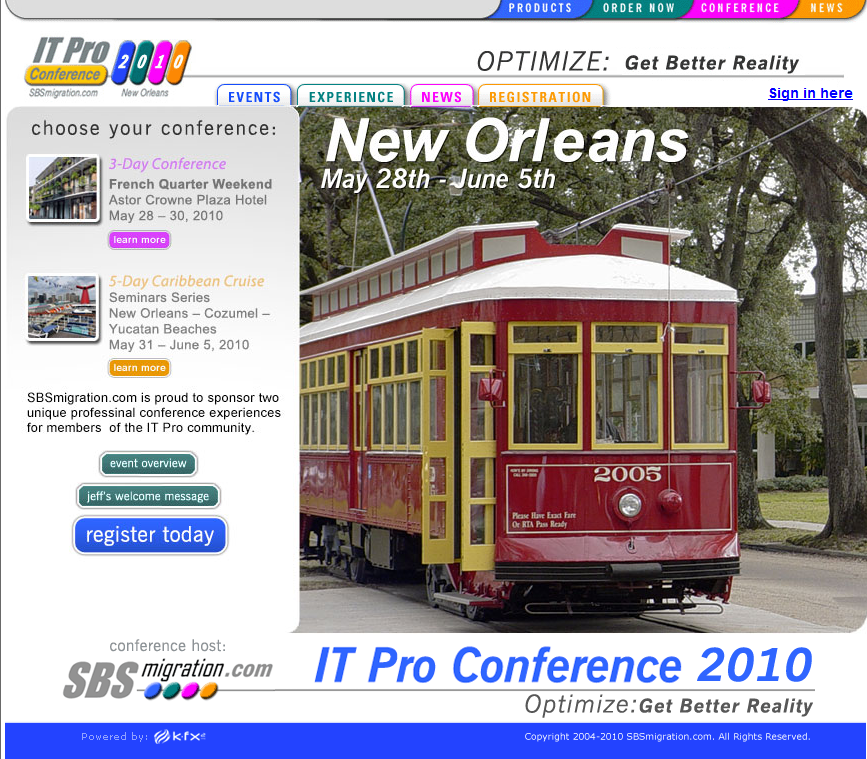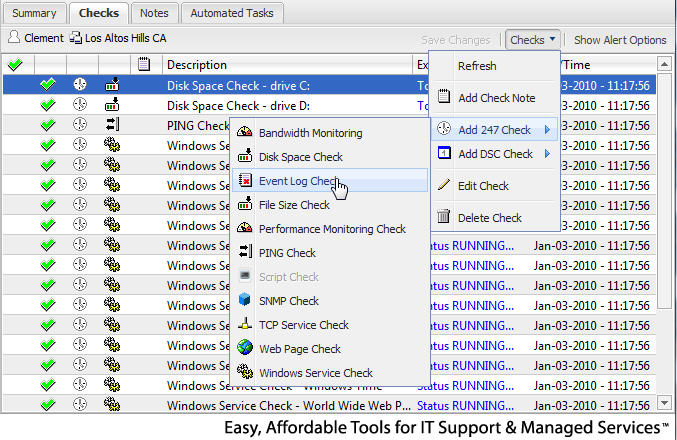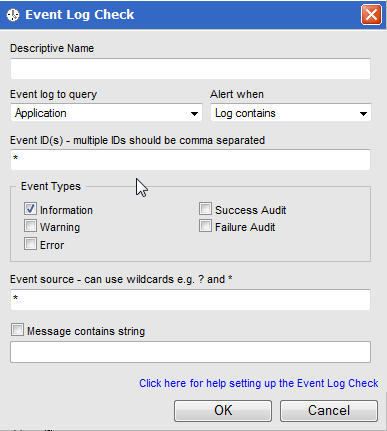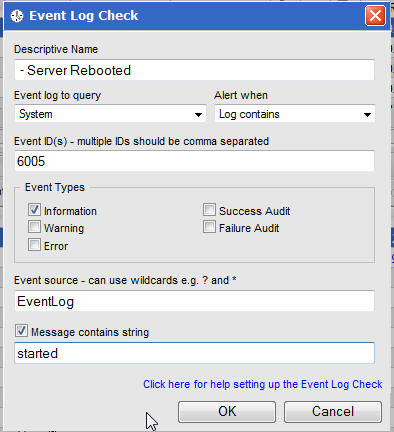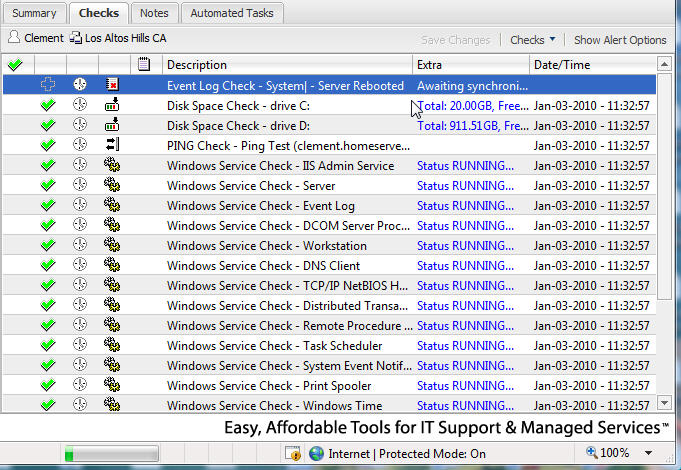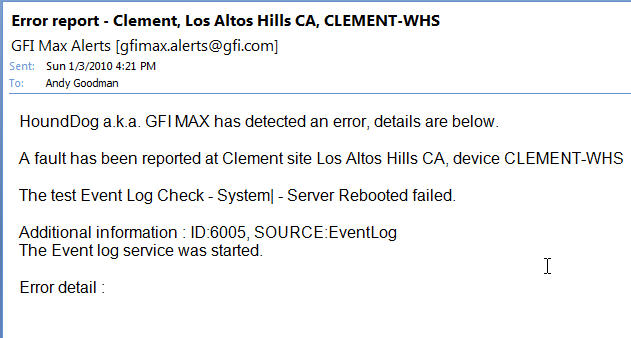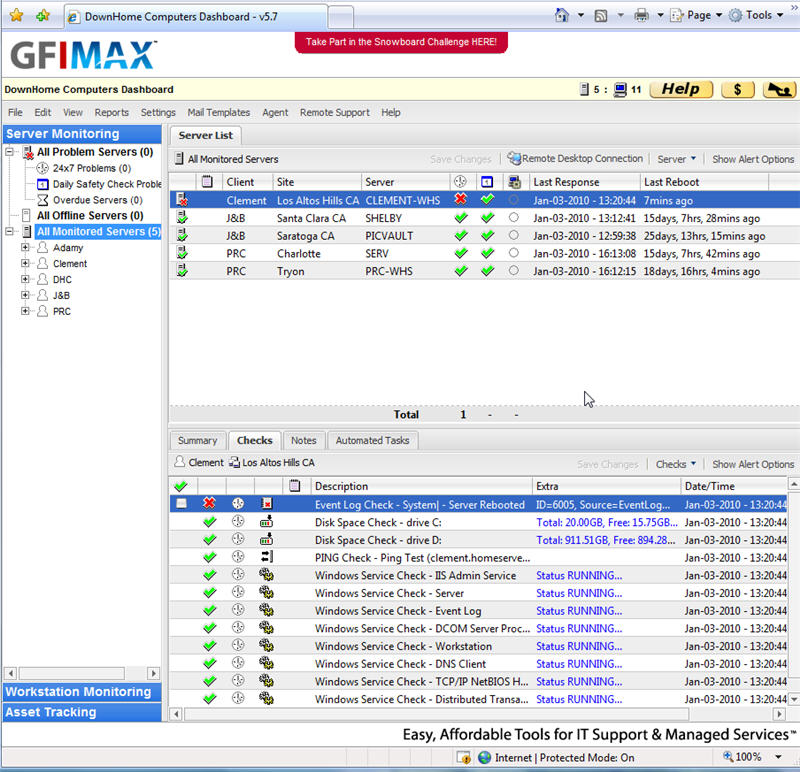-
The Best Kept Secret in SMB Jeff’s 2010 SBS Conference
Posted on April 12th, 2010 No commentsCome meet the folks who are living and breathing the Migration issues, you are or will be facing as you do your own upgrades and your client’s. Mingle with the movers and shakers in the SBS Community and get invloved yourself. I’ll be there will you?
-
Thankx Susan for the SBS 2008 Recap
Posted on March 23rd, 2010 No commentsThankx to the SBS Diva for putting together this valuable list for us!
When working with SBS you’ll find that you’ll tend to see some issues in the forums and newsgroups again and again. So to help with the ability for those searching for answers to find solutions, here is a recap of some of the top issues we see in the newsgroups and forums. As you’ll soon see, most of these issues were long ago discussed on the official SBS blog located at http://blogs.technet.com/sbs With any issue impacting SBS your first thought should be “Hey, I remember reading something about that on the SBS blog”. You then should go to http://blogs.technet.com/sbs and search back.
But here is a recap of some of the issues all of us would like to see a lot less of and I’m sure you would as well.
- 1. Symptoms: SBS 2003 to SBS 2008 migration fails due to “dirty” active directory that was not cleaned up before attempting the migration.
- Reason: SBS 2003 being a single domain controller can work for YEARS being in an active directory journal wrap condition caused by a dirty shut down of AD and never have issues. However when you go to attempt a migration it will fail.
- Solution: Always follow the SBS migration keys to success blog post SBS 2008 Migrations from SBS 2003 – Keys to Success and run the SBS 2003 best practices analyzer and the Microsoft IT Environment Health Scanner to test for journal wrap issues. If you do have the Journal wrap error, all you need to do is set a registry entry just as the event error tells you to do with a value of “1” and it will fix itself.
- 2. Symptoms: Other Migration failures
- Reason: Migrations can have some potential reasons for failure but these days they follow into a couple of categories.
- Solution: Read the http://blogs.technet.com/sbs as it documents the typical causes for issues. As was listed earlier you should always review the “Keys to success” post and start there with any migration and go through each. The other issue I see as a sticking point in migrations is public folder replications which may be caused by using a smart host which blocks the replication. Another sticking point may be not running the migration preparation tool or having a mismatch and using SP1 media for the migration preparation tool, and using SP2 media to install the server. Ensure you use the SAME media to match up the prep tool with the built server. You can review a demo here to see what should occur during a migration – http://www.microsoft.com/downloads/details.aspx?displaylang=en&FamilyID=31d3f757-9118-4f12-9db2-296c4729cd5e . One thing to keep in mind to ensure that you have a way back is to have a good backup. In a perfect world you would restore the SBS 2003 back to it’s original condition before you started the migration. The reality is for most of us is that your best bet you can do is to ensure you have a System State backup and you restore that. Then you go back into your Active Directory ensuring that any traces of the new server are not found in your active directory and start the migration over. From this point of clean up you have 21 days again to do the migration.
- 3. Symptoms: Migrations tasks are bypassed or not completed.
- Reason: The process to migrate from SBS 2003 to SBS 2008 is do-able but it’s quite honestly a long process. Thus there is a natural tendency to skip over reading the documentation and the process and try to circumvent some of the steps.
- Solution: Don’t cut corners. Download the documents and especially the migration checklist, and review other community guidance. The process of migration is totally do-able as long as you read, understand the process, and set up a practice with a demo domain first. There are third party migration sites as well that can help you through the process as well. Whether you decide to do a clean migration and totally reset up the entire network a Microsoft migration or a third party migration is up to you. Generally speaking most feel that a small client (approximately 5 or so workstations) may benefit from a clean setup especially if you’ve never touched their server before and you want to start fresh. Anything in the 25 or above range should not be done during a clean install as you impact the desktops too much. I blogged a dry run of my entire migration process, stuck the content here, and the tagged blog entries are here – http://msmvps.com/blogs/bradley/archive/tags/Migration/default.aspx and here – http://msmvps.com/blogs/bradley/archive/tags/Migration+Extras/default.aspx
- 4. Symptoms: Reinstalling SBS 2008 after a bad install, a bad migration attempt, etc.
- Reason: You install SBS 2008 and believe you’ve had a bad installation. Therefore you decide to reinstall all over again.
- Solution: There are bad installs and then there are innocuous error messages that make you think you’ve had a bad install when you really haven’t. Let’s discuss some that are benign and can be ignored and some that need to be addressed.
i. You choose to install updates during the install of SBS 2008 and the error message indicates a failure of the updates during the install. This is a benign error that you should not reinstall your server for. I honestly do not choose to install updates during the install process because I have installed before with a known media and the last thing I want to do is to install with a changed media set. At this time there are absolutely no updates that directly impact the install process. All of them are security updates that you can install after you have built the box. You can safely install SBS 2008 with the media you have and patch it afterwards. No security issues will occur with the shipped media you install with.
ii. You choose to install updates after the install of SBS 2008 is complete and you find you cannot browse companyweb from the server or add Windows 7 clients to the domain using the connect wizard. There are fixes for things like this in SBS 2008 Update Rollups available from MU and WSUS so make sure you flip to MU (Microsoft update) or approve these updates in WSUS. A priority update on the SBS 2008 (KB961048) will change the update rollups of the SBS platform to automatically get approved. Remember the default patching condition of the server is that Security patches will automatically get approved, but NOT automatically installed. It’s up to you to go to the server and install via the update icon showing in the corner any patches offered up there. Exchange rollups are not automatically approved so don’t forget to either manually visit Microsoft Update (not just Windows update), or go to the update tab in the console and approve updates you see there.
iii. You choose to install WSUS 3 Service pack 2 and it “breaks” the WSUS integration with the SBS 2008 console. I use “breaks” in quotes because I honestly don’t feel this is a real “breakage” since it’s very easy to put it back into a working condition. For the WSUS integration you just need to ensure that you choose “All products” as the category of patches. This will not download more patches than you have in your network and will merely ensure that the detection of new patches, new machines will work properly. WSUS is a component that I have uninstalled and reinstalled several times without issue following the instructions here: http://technet.microsoft.com/en-us/library/dd443475(WS.10).aspx
iv. There are times that a reinstall all over again may be correct, but then there are many times that it’s not needed. You may just need to install it several times in advance to practice before you install it for a client. Your first install should never be for a client. Review these demos ahead of time – http://www.microsoft.com/sbs/en/us/demos.aspx and practice on real hardware or hyperV virtual platform.
- 5. Symptoms: Network card drivers may need updating or tweaking to ensure proper functionality.
- Reason: Since the advent of the advanced networking included in Windows 2003 Service Pack 2 you either love Offloading or hate it. When it works, it speeds up your server and works beautifully. When it doesn’t, the network can act a bit strangely and possibly have speed issues, you may also see issues with BITS, VSS issues, RRAS and WMI all documented here – BITS, IAS VSS and RRAS may stop responding on SBS 2008 with a particular NIC driver .
- Solution: Always start out first by examining to see if you have the latest network card driver. Once you have that in place as well as Windows 2008 SP2 installed, determine if you want to disable Large Send Offload and Task Offloading in the properties of the nic or RSS, Tcpa and DisableTaskOffload as documented in the blog post.
- 6. Symptoms: Outlook prompts over and over again for credentials
- Reason: In December of 2009 the MSRC announced a widespread release of KB973917 . This update impacts the kernel mode authentication used on SBS 2008 and the symptom is that Outlook prompts for credentials.
- Solution: Review the SBS blog post that specifically covers this issue: Outlook 2007 Credential Prompts in Small Business Server 2008 If you had kept your SBS 2008 server reasonably up to date in patching, you’d honestly never see this issue as the fix was included in update rollup 8 for Exchange 2007 Service pack 1. At this point in time, I’d recommend following the blog or installing Exchange 2007 Service pack 2 using KB974271.
- 7. Symptoms: Microsoft Exchange services fail to start. Server hangs at applying computer settings. Network icons show as offline. Event 2114. 2601, 2102, 2114, 8197, 7005, 7044 and/or 7024.
- Reason: You unchecked the IPv6 protocol from the network interface card in your SBS 2008 server after reading some Windows 2008 guidance that said you didn’t need IPv6.
- Solution: Review the SBS blog post that specifically covers this issue: Issues After disabling IPv6 on your NIC on SBS 2008. Don’t uncheck the IPv6 protocol as you really do need it. Exchange 2007 in particular is very sensitive to having this protocol disabled and will complain very loudly and with very painful symptoms. If you truly have to disable IPv6 for reasons unknown to me, then follow that blog post to disable it the RIGHT way for a SBS 2008 server. Merely unchecking the box is not the right way. I’ll add another blog post to review even though it’s not IPv6 related in this section only because the symptom for this event is Exchange emails not being sent. If you have a default SBS 2008, the WSUS administration site pumps out huge amount of unnecessary log files. If the server has been in production for a year or more, you might see an issue where these log files have grown so large that they are now interfering with Email being sent. To fix this, go into the IIS console and disable the IIS logging for the WSUS administration site and delete the log files as documented on the SBS blog: Recovering disk space on the drive C: in Small Business Server 2008. And don’t forget to “Run as admin” when performing tasks as it will show you the true use of drive C:
- 8. Symptoms: Multiple nics enabled on SBS 2008 cause the SBS 2008 networking wizards not to work.
- Reason: The SBS 2008 wizards were built with the assumption that you would only use one nic. Thus if you attempt to do network teaming wizards will not run and the Support personnel will ask you to de-team the box before they work with you. NIC teaming is not a supported scenario for SBS 2008 (see – Returning Small Business Server 2008 to a Supported Network Topology ) and you’ll need to remove it to get the server into a supported topology.
- Solution: This is one of those tricky situations where you’ll need to set the box up and always return it to a supported single nic solution when installing and dealing with support.
- 9. Symptoms: Accessing the SBS websites, like OWA and RWW doesn’t work as it should due to the fact that the Internet Address management wizard was never run.
- Reason: Some people manually set up the server and don’t realize there is a wizard on the box to configure web publishing. Thus accessing the SBS websites isn’t quite right and may impact the server’s working condition.
- Solution: The SBS blog has several posts regarding the Internet Address management Wizard: Introducing the Internet Address Management Wizard part 1 and Part two of the series and Part three . Also review how the run the “Fix my network wizard” can help in your situation. If you wish to use a trusted certificate, review the Add A Trusted Certificate Wizard blog post for installing the certificate instead of the step from the provider. In SBS 2008, the trusted certificate should be installed on the SBS Web Applications website and not the Default Web Site. If for some reason, you get stuck, here’s the blog post on how to install the certificate manually.
10. Symptoms: In troubleshooting issues with Remote Web Workplace or Outlook prompting for credentials you adjust the IIS authentication method incorrectly.
- Reason: Chances are the reason you hit this issue is that you didn’t run the “Fix my network wizard” that is in the console and instead decided to poke and tweak.
- Solution: Again your best bet is run the “Fix my network wizard” – Introduction to the Fix My Network Wizard . If that doesn’t fix things up and you need to take more of a look under the hood there are several suggestions I would make. The first one would be is to install a virtual SBS 2008 somewhere as a baseline and compare your existing SBS with the baseline version. Secondly review these two blog posts — one that talks about manually adjusting the Windows authentication tab to Negotiate(Kerberos) Known Issues after Installing IE8 on Small Business Server 2008 and the Vista clients that are joined to the SBS domain – and the other that discusses some of the common issues for the Remote Web Workplace – Common Remote Web Workplace (RWW) Connect to a Computer Issues in SBS 2008 – Item number 4 in particular should be reviewed. Also check in item number 8, that client certificates should be set to ignore the SSL settings on the RPC virtual directory.
Did you get the idea from this post that the best thing you can do if you support SBS 2008 boxes is to sign up for the SBS blog updates? To receive the updates in your RSS reader subscribe here – http://blogs.technet.com/sbs/rss.xml I personally use IntraVnews to pull it into my Outlook rather than the native Outlook rss reader, but you can use Google reader as well. If you are into twitter you can follow the SBS team here: http://twitter.com/WindowsSBS Last but not least, check out the SBS 2008 newsgroup .
So there you have it. There’s a comprehensive listing of the top issues that I’m hoping we see less of now that you know about them!
- 1. Symptoms: SBS 2003 to SBS 2008 migration fails due to “dirty” active directory that was not cleaned up before attempting the migration.
-
Become an SBSC! (Free Exam Vouchers)
Posted on February 12th, 2010 2 commentsCopied from Mark Crall’s Blog, Plagiary is the sincerest form of flattery :>)
- Do you sell to small and medium-sized businesses (SMBs)?
- Do you provide your SMB customers with Microsoft technologies and related services?
- Do you want to differentiate yourself in your marketplace?
If you answered “Yes,” have you considered joining the Microsoft Small Business Specialist Community (SBSC), a group of 6,500 trusted technology advisors focused on selling to Small Business customers. Benefits of joining include access to exclusive marketing dollars, recognition from displaying the SBSC logo, support from an Online Technical Community, and increased exposure to partners and customers through the Microsoft Partner Finder and Solution Finder.
As an SBSC Advisory Council member, let me tell you why I am part of this Community. Proving my company not only has the technical skills necessary to serve small businesses but the understanding of how technology must be applied differently than as the one-size-fits-all mentality applied to most larger business solutions. The Small Business Specialist competency shows our customers we “get” small business.
You too can become a Small Business Specialist in just 2 easy steps, as an Action Pack Subscriber:
1. Take a Small Business Sales and Marketing Skills Assessment 2. Pass one of five technical exams Currently, Microsoft is offering a 100 percent off voucher applicable to exams 70-653: TS: Windows Small Business Server 2008, Configuring and 70-654: TS: Windows Essential Business Server 2008, Configuring. Alternatively, we are offering a 50 percent off exam voucher to complete the other three exams.
Call 877-254-6825 or send a message to msppexp@microsoft.com by March 15, 2010 to pick up your voucher, and an expert agent will guide you through the sign-up process.
-
One Response to “Become an SBSC! (Free Exam Vouchers)”
- FAQ:
Where do I pick up my voucher/how do I sign up?:
Call 877-254-6825 or send a message to msppexp@microsoft.com for all voucher related questionsWhat is SBSC? I need Details
Please visit https://partner.microsoft.com/US/program/smallbusinessspecialist for details on the community, benefits and requirements
-
GFIMAX can tell you when the server reboots
Posted on January 3rd, 2010 No commentsRemember that notification that SBS 2003 sent you whenever the server rebooted
Do you miss it on your SBS 2008 and Windows HomeServers?GFIMAX can give it back to you and I will show you how easy it is to add.
First open up your GFI MAX Dashboard and select the server you wish to know about
Click the Checks button
Next click Add 247 Check
Now click Event Log Check (note all the other options for future reference)An empty form will appear to let us set our criteria
Note all of the options available just for this one type of check, this is a very powerful toolLets name it ” – Server Rebooted” without the quotes.
That is a blank space a hyphen and another blank space before the Server Rebooted
It will make sense later when you see it in the console, it just makes it a bit clearer to readSet the event log to query to System
Set Alert when to Log Contains
Set Event ID to 6005
Select Information for the Event Type
Set event source to EventLog
Check the message contains string and set it to started
Click OKNow we have to give it a little time to sync the changes to the server
Note currently it says Awaiting Synchronization in the status viewOnce the server syncs to MAX the next time the server should reboot
you will get a message in you inbox like thisAnd if you go back to the GFIMAX Dashboard you will also see it shows up there as well
Well that is all there is to it .
I hope you realize this is just one of the hundreds of things MAX can tell you about on you servers and workstationsIf you would like more info about MAX simply click on him below!
-
Need to Pass 70-653
Posted on November 20th, 2009 No comments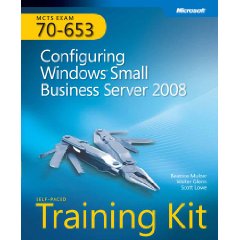
So you have been looking at the new requirements from MS and realize you need to take and pass 70-653. Don’t panic my friend Bea the queen of IT Training, a.k.a. Beatrice Mulzer has just finished her MCTS EXAM 70-653 Primer, Configuring Windows Small Business Server 2008. This is not only the definitive guide to passing 70-653 but it also includes over 200 practice tests on the included CD as well as a 15% discount voucher to take your test. This self-paced training kit won Remond Magazines Best of the Best Award for Best Exam Preparation Product. Do yourself a favor and hop on over to your favorite bookstore and grab a copy, or get it from Amazon HERE.
-
2 Chances to Win a Free Pass for SMB Nation
Posted on September 13th, 2009 No commentsThat’s right, if you have been thinking about going to SMB Nation 2009 but needed that little something to push you over the edge here it is.
Both GFI and Calyptix have purchased Full Passes to SMB Nation’s Fall Conference and they are both holding contests to give them away.
Here is the link to the details for the GFI Contest on the Talk Tech To Me Blog, http://www.gfi.com/blog/enter-win-999-free-smb-nation-pass-oct-2nd-4th-las-vegas/
Here is the link to the details for the Calyptix contest (which also includes travel) http://www.calyptix.com/reg-smbnation2009fall-landing.php
I recommend entering both! A little quick math, this conference usually draws around 750 people, if you figure there are as many that want to go as there are that do go, that means you have a 2 in 750 chance of winning. Now I am not a satiation but that sure seems like good odds to me :>)
Good Luck I hope you win so I will get to see you there,
HA -
SMB Nation Early Bird Rate to Expire Friday
Posted on August 28th, 2009 No commentsHi Gang Update to fix broken link,
Just a friendly reminder that the EARLY BIRD RATE for the SMB Nation Fall Conference expires this Friday 9/14/2012. Don’t delay and miss the discount!
Check out Susan calling Harry to task :>)
<old post follows>
Hi Gang,
Just a friendly reminder that the EARLY BIRD RATE for the SMB Nation Fall Conference expires this Monday (August 31st).
Also Harry is hosting another fall conference preview Webinar next week:
“Your Community Confab – SMB Nation Fall 2009!”
Wednesday, September 2, 2009, 11:00 AM – 12:00 PM PDTRegistration link https://www1.gotomeeting.com/register/187223512
Hope to see you at the conference, look for me around the GFI booth, “Hangin with MAX”
Have a Great Weekend,
HA -
Attention Enterprise Geeks
Posted on August 22nd, 2009 1 commentHello Geeks of the Enterprise World, I know a number of you are looking at our space and salivating.
Please do yourself’s and us a huge favor and check OUT THIS POST before you come into our sandbox to play :>)
Thank You
-
Win7 XP Mode with Domain Credentials
Posted on June 28th, 2009 3 commentsMy friend Grey Lancaster one of the original SBS-MVP’s who has since moved on to WHS as their first MVP, sent me a link to this video on XP Mode and said everything he had seen used a local user account and he wanted to be able to use domain credentials, so I installed it on my Win7 RC box on my SBS 2008 network and dug into it.
It turns out you can use domain credentials. Here are the steps I used.
Open the settings for the XP VM and delete the cashed credentials.
Start the XP Virtual Machine
Right Click on My Computer and select Properties
On the computer name tab, click the change button
Join the computer to the domain and reboot it
Now when it starts logon with DomainName\UserNameYou will find that even the folder redirection works if you had that enabled for your domain.
And yes the integration features work also, although it took one more reboot before they showed up.I highly recommend you install and become familiar with XP Mode in Win7 it is a really cool feature!
-
Connection Through Remote Web Workplace or RDP Fails
Posted on June 28th, 2009 No commentsSeems more and more folks are bumping into the problem of not being able to connect to their computers at work through Remote Web Workplace (a feature of SBS) or through the regular RDP client. Well struggle no longer. Susan has gather up all the tips you should need to fix these issues and posted them in one handy place called FixMyRWW.
Thankx Susan!



 Here you will find issues relating to the SMB Market, Running an IT Business, as well as SBS Specifically, The Triad SBS Group, and some handy How To Aricles as well as random thoughts I stumble across.
Here you will find issues relating to the SMB Market, Running an IT Business, as well as SBS Specifically, The Triad SBS Group, and some handy How To Aricles as well as random thoughts I stumble across.