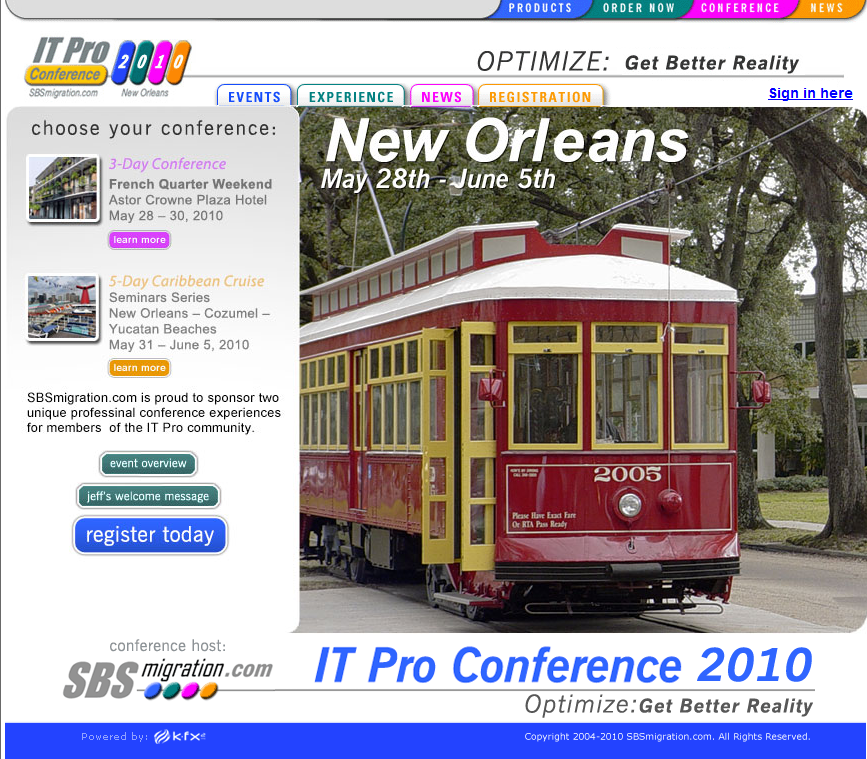HandyAndy’s SBS-Rocks Blog
Journeys of a cranky community organizer..-
How Long Does It Take To Install SBS 2008
Posted on July 12th, 2010 3 commentsA number of folks have asked me how long it takes to install SBS 2008, well the short answer is an hour and a half. If you are installing from DVD’s it is 90 minutes give or take a couple of minutes. I have done quite a few of them.
But I don’t think that is what they are really asking me. I think they really want to know how long before you have a working system. Well it just happens that I needed to know this as well for an upcoming project I am doing out of town next month. I have not done any real installs of SBS 2008 since the media refresh, so I though some practice was in order. The last couple of weekends I have done 2 dry runs following along the SBS 2008 Community Build Doc to get an idea of the timings of the different components. I thought I would share my rough notes with you from the last run to help in your planning.
By the way all through this post you will see that I use a script to reboot the SBS Server, mine is a quick and dirty little script with no logging. If you would like to use mine at your own risk it is at the end of this article, if you would like something more professional, take a look at Charlie’s Script, you may need to modify it a bit for SBS 2008.
Ready to start 2nd Dry Run SBS 2008 Clean Install, bios flashed, drives cleaned, dvd’s burned
Will use rtm MSDN Key with current media to make sure it fly’s
Start 6:00pm
* 2 physical drives
Drive 0 500 Gb create partition C: 250 Gb balance unallocated
Drive 1 700 Gb create partition D: 350 Gb balance unallocated
Finishes 6:02pmExpanding Files Finishes @ 6:15pm
Installing features and updates, less than a minute
First reboot starts @ 6:16
Completing installation starts @ 6:18pm
Second reboot starts @ 6:22pm
First Phase finishes @ 6:27pm
*Clocks and Time Zone 4:36
*Do Not Get Updates
*Configure Networking
*Company Info, Computer Name, Domain Name, Admin Info
*No Forefront for Exchange
Expanding & Installing Files Starts 6:32pm
Finishes and Starts 3rd reboot @ 6:45pm
Reboot @ 7:19pm
Delivers Success Message and Desktop @ 7:24pm
*Requires Admin Input to continue
Grab SP image of C & D
Start To-Do List 8:00pm
Turn off DHCP on Router
Connect to Internet
OK IP Addresses Server 192.168.4.2, Router 192.168.4.1 finish 8:03pm
Ok to feedback
Setup Internet Address 8:04pm
Router Warning manually open ports 25, 80, 443 & 987 finish 8:09
Import DigiCert Trusted Certificate (exported from older build, allow 30 minutes to purchase new one) finish 8:23
Add 8 Users and configure e-mail finish 9:34pm
Quit for the evening 9:35pm
Start next morning 8:20am
40 updates ready, let them install
Reboot 9:04am w/ha script
Desktop back @ 9:11am
Snap SP image start 9:45am finish 9:54am
Start BPA 10:02am finishes at 10:08am
WSUS finds 3 more updates, install and reboot @ 10:10am w/ha script
Desktop back at 10:18am
Run Fix My Network Wizard @ 10:20am
Reports missing mappings (not missing)
Reports DHCP error on IP6, fix, finish 10:30amConfigure Backup start 12:02pm finish 12:07pm
Install SBS Rollup 4 12:20pm-12:23pm
Add local printer (deskjet 1220c) and share 12:25pm-12:27pm
Do first batch of BPA fixes, finish 12:40pm reboot
DNS Cache TTL fix
Fix Event ID 10016 & 10017 KB920783
Note instructions say change location to local server, but actually you have to change to domain
Finish in 5 minutesExchange 2007 SP3 KB 982423 (try doing this after wss next time)
Start decompression 2:10pm
Run Setup from Elevated Prompt @ 2:15pm
Finishes @ 2:57pm
Configure DNS Forwarders
Configure logging, errors and warnings only
5 minutes
Move Data Locations (while folders empty) Start 1:55pm
Exchange Server to D: Finish 1:57pm
SharePoint 3 to D: Finish 1:58pm
Users Shared Data to D: Finish 1:59pm
Users Redirected Data to D: Finish 2:00pm
WSUS to D: Finish 2:0pmDisable IIS Logging Finish 2:05pm
Disable License Logging finish 2:08 and reboot w/ ha script
Logon and Desktop Returns @ 2:17pm
Install PDF Icon fix took longer to find than install, actual install is a couple of minutes
Install Office iFilter Pack 2 minutes
Install Adobe iFilter Pack start 2:29pm finish 2:42
Fix Gather 2436 errors (found it already done) 2:47pm
IIS Reset
Stsadm commands to reindex finish 2:58pm
Install KB 977022 to allow wss sp2, failed twice
Reboot and try once more
Still no joy
Approve optional updates for deployment
Win internal db x64 kb955706
Sql 2005 ex SP3 kb955706
Ws kb981793
Malicious software x64 kb890830
Win7 kb981793
Malicious software kb890830Did not install yet these optional updates
WSS SP2
IE8
WSUS SP2
DotNet 3.5 sp1 kb 951847
Will do these laterDecline optional update
Browser Choice EEA
Break for today 3:54pm
Start again @ 11:45am
Backup from last night is good
BPA to see what is broken, no errors reported just info messages, it will be a good day
4 Updates ready for install, start them going @ noon
kb981793
kb955706
kb955706
kb890830
Successfully installed all 4 reboot at 12:17Logon and desktop returns @ 12:25
Download and install SnagIt finishes @ 12:32
Snag pics of installed updates
Try kb977022 again, fails yet again
Extract the installer to c:\dhc\here and install sts-x-none.msp from there, install succeeds quietly, check app log and it was successful @12:49pm
Install Windows Search, start 12:55 finishes 1:04pm
Install SQL fix for monitoring finishes 1:18
Install Fax HotFix kb973640 finishes 1:24
Reboot before wss 3 sp2
Start WSS3 SP2 @ 2:30pm
2:41 configuration wizard starts, needs input to continue2:47pm completes and companyweb is functioning
2:49pm au popup kb970892 want to install let it start, finishes 2:53pm
Reboot before wsus sp2
Start WSUS SP2 @ 3:12pm , remember to not run the configuration wizard at the end
Needs input until it connects to ##SSEE
Cancel wizard and it finishes 3:25pm
Install Report Viewer 2008 SP1, takes a couple of minutes tops.
Reboot @ 3:30 before dotnet kb951847
Cannot find standalone update, go to windows update, get just this one for now at 3:48pm
Finishes @ 3:53 and I rebooted because it was a dotnet
Sync WSUS Catalog, finishes @ 4:06pm
Install IE8 it wants a restart at 4:12pm, say later and use ha script now
Configure IE8 finish @ 4:26
Console working
CompanyWeb working
WU for other updates
Get 11 (84.7Mb) of the 12 updates, dotnet update can wait and go by itself
Finishes @ 4:40 and reboot with ha script
Logon and desktop back @ 4:52
Console working
CompanyWeb working
Snag image of update screen
Good time to break, backup will run @ 5:00pm
2 updates waiting for me this morning, let them start @ 9:59am
Kb971119 report viewer
Kb963707 dotnet assistant
Finished @ 10:01am no reboot requiredAdd Firewall policy mods for win7 management, finish 10:15am
Download Vipre 4.0.4031
Reboot before installing @ 10:37
Logon and desktop back @ 10:47
Add firewall exceptions for Vipre to vista firewall policy 18082 & 18086 both directions, finish 10:51
Install & Configure Sunbelt Vipre
use add 2005 express instance option
use internal fqdn for smtp server
use authentication
finish @ 11:16am1 update waiting to be installed, start it @ 11:17am
Kb970892
Finished @ 11:19amCheck WU (online) again, 2 available, do them separate 1 is dotnet
Install PowerShell 2.0 & WinRM 2.0
Finished @ 11:26 needs reboot,Logon and desktop back @11:37am
Install dotnet 4.0 kb982671
Finish @ 11:54am
Final Reboot with ha script @ 11:58am
Console working, CompanyWeb Working, Vipre Console Working
Now at this point I have a server ready to support my network, all that remains is to join the workstation and add the data, but that is a story for another day.
I hope you found this helpful and now you won’t get lulled into thinking you can show up Monday morning and be done by lunch time.
Here is the scrip I promised you, use it at your own risk, all I can tell you is it works for me.
Copy the lines below to a text file and save it with a handy name like HAscript.cmd, when you want to use it, right click on it and run as administrator. If you want to schedule it, remember to comment out the pause line.
@Echo Off
Echo Use at your own risk!
Echo .
Echo This Will Restart the Server
Echo .
Echo “<Ctrl> + C to Cancel or”
Pausenet stop msExchangeTransportLogSearch /y
net stop msExchangeTransport /y
net stop msExchangeServiceHost /y
net stop msExchangeSearch /y
net stop msExchangeRepl /y
net stop msExchangeMailSubmission /y
net stop msExchangeMailboxAssistants /y
net stop msExchangeFDS /y
net stop msExchangeAntiSpamUpdate /y
net stop msexchangeadtopology /y
net stop msftesql-exchange /y
net stop msexchangeis /y
net stop msexchangesa /y
net stop iisadmin /y
shutdown /r /t 05
:End
-
Trouble installing KB977022
Posted on July 11th, 2010 No commentsIf you are installing SBS 2008 and following along the SBS 2008 Community Build Document and get down to Prevent the failure of SharePoint 3 SP2 by installing Hotfix KB977022 and find that it fails no matter what you try, here is what I found that worked for me, hopefully it will work for you as well.
Create a temporary directory like C:\977022 and put the file you downloaded and extracted in it.
Expand the file by opening an elevated command prompt
(right click the Command Prompt Icon and select Run as administrator)Change directory to your temp folder
CD \
CD 977022Run the following command to extract the patch
“wss-kb077022-fullfile-x64-glb.exe /extract:.\here” you don’t need the quotes.
When it finishes, close the command prompt windowClick the check box to accept the EULA
Click next and then OK
Open windows explorer and navigate to C:\977022\here
Right Click the sts-x-none.msp file and select installWhen it finishes check the Event Viewer in the Windows Application log for a message ID 1035 with an error code of 0 which means you were successful.
You should now be able to install KB953338 WSS SP3
-
Local Gal Makes Good
Posted on June 23rd, 2010 1 commentWell who would have thought, just yesterday I was writing about my friend Amy Babinchak and today I hear she is awarded the Microsoft Small Business Specialist of the year. Way to go Amy and chasing right behind her is runner-up Andy Trish fellow SBS MVP. Congratulations to both of them!
Read the entire write up on Eric’s Blog
-
Triad SBS Group Next Meeting
Posted on June 22nd, 2010 No commentsOur Next Meeting is 6:00pm July 6, 2010
At SMB Nation’s Spring Conference, fellow MVP and IT Guru Amy Babinchak of Third Tier introduced me to the folks at Equus and I have really been impressed with their products as well as their service. They seem to be one of the best kept secrets in IT. Well the secret is about to be exposed, I asked them to come in and tell the group about their offerings and they accepted. Jim Lewis will be coming out to talk to us. Here is a bit about Equus
Equus Computer Systems, Inc. is one of America’s largest manufacturers of build-to-order desktops, notebooks and servers. Equus is a Microsoft Gold Certified Partner and Microsoft Platinum OEM, and they are Intel’s 7th largest customer in North America. Over 2,000,000 Equus desktops, notebooks and servers have been built since 1989, primarily distributed to business and educational institutions through our extensive network of Value Added Resellers.
Some of the things that make Equus different from your typical computer manufacturer include: average 48 hour build time for custom desktops and notebooks; assembly and support in the USA; open-architecture / non-proprietary desktops so Resellers can support clients with off-the-shelf components; name-brand components for consistent and predictable high quality; ability to private-label your systems; talk to the same dedicated account manager each time; 100% employee-owned.
Hope you can make the meeting and learn why this is such a better solution than the tier ones and how to keep more money in your pockets.
-
Problems with KB974417 on SBS 2003 ?
Posted on June 17th, 2010 No commentsThis is a modifcation of a tip I found HERE
First Download the patch KB974417
At a command prompt enter NDP20SP2-KB974417-x86.exe -x c:\KB974417
Open windows explorer and goto C:\KB974417
Double Click on NDP20SP2-KB974417.msp and let it install
Reboot the server
run wuauclt.exe /detectnowThis worked like a champ for me, hope it helps you,
HA -
Knoxville does things a bit differently
Posted on May 21st, 2010 No commentsWe are on our way to Hernando MS to see #1 granddaughter graduate high school. We stop for the night in Knoxville, TN and I ask the concierge if there is a nice French or Continental Restaurant nearby.
He sends us to a place called Club LeConte, so we head over there. When we arrive at the address we find an office building. We park and go inside and find out it is on the 26th floor. We go up the first elevator and then the next elevator and finally get to the desk of the restaurant where they tell us it is a private club for members only. Then the maître d’ looks me up and down and tells me he could not have served us anyways because I have on jeans. Anyone who knows me knows it is all I wear. Anyways I tell him my sad tale of woe about being from out of town and really looking forward to a great meal and where could he suggest. He thinks for a bit and says, well if you can wait for 30 minutes, I can seat you in the lounge and you can order off the full menu, he was really trying to feed us.
We said sure, and sat down for our half hour wait. In about 10 minutes another guy came over and said please follow me and seated us in the lounge and I was excited to see they served my all time favorite Steake Diane, this was turning out to be a fine evening after all. I ordered a crown and Kathy looked over the menu, we ordered some wonderful sounding appetizers and while we were waiting some guy came up behind me a lit a cigarette, there went my evening. Apparently in TN they can smoke in there, who knew. Well I was broken hearted as I was going to miss out on my Dianne but we got up to leave and pay for what we had already ordered, while we were standing in the hall, the original maître d’ came over and asked what was wrong. I told him and he said no problem, there was another alcove where we could eat and they would make it non-smoking for us. Wow they were really going out of their way for us. He brought us to the alcove and took us to the table and said wait just a minute he was going to set it for us. Well this is where the title of this post comes from, expecting to see him return with some silverware, we are waiting when Kathy says look behind you, there comes the waiter and the maître carrying the table from the other room still set they way we left it. Well we sat down and had a wonderful meal and those guys probably got the best tip they have gotten all year. I highly recommend it if you are in Knoxville, but make sure to wear good pants so you can sit in the dining room :>)
Btw, if you are wondering what I ate, I had the California Seafood Cocktail, Cesar Salad, Steake Diane, Strawberry’s Romanoff and stole some of Kathy’s Banana’s Foster, the espresso machine was broken so we swung by Starbucks on the way back to the Marriott
-
The Best Kept Secret in SMB Jeff’s 2010 SBS Conference
Posted on April 12th, 2010 No commentsCome meet the folks who are living and breathing the Migration issues, you are or will be facing as you do your own upgrades and your client’s. Mingle with the movers and shakers in the SBS Community and get invloved yourself. I’ll be there will you?
-
Thankx Susan for the SBS 2008 Recap
Posted on March 23rd, 2010 No commentsThankx to the SBS Diva for putting together this valuable list for us!
When working with SBS you’ll find that you’ll tend to see some issues in the forums and newsgroups again and again. So to help with the ability for those searching for answers to find solutions, here is a recap of some of the top issues we see in the newsgroups and forums. As you’ll soon see, most of these issues were long ago discussed on the official SBS blog located at http://blogs.technet.com/sbs With any issue impacting SBS your first thought should be “Hey, I remember reading something about that on the SBS blog”. You then should go to http://blogs.technet.com/sbs and search back.
But here is a recap of some of the issues all of us would like to see a lot less of and I’m sure you would as well.
- 1. Symptoms: SBS 2003 to SBS 2008 migration fails due to “dirty” active directory that was not cleaned up before attempting the migration.
- Reason: SBS 2003 being a single domain controller can work for YEARS being in an active directory journal wrap condition caused by a dirty shut down of AD and never have issues. However when you go to attempt a migration it will fail.
- Solution: Always follow the SBS migration keys to success blog post SBS 2008 Migrations from SBS 2003 – Keys to Success and run the SBS 2003 best practices analyzer and the Microsoft IT Environment Health Scanner to test for journal wrap issues. If you do have the Journal wrap error, all you need to do is set a registry entry just as the event error tells you to do with a value of “1” and it will fix itself.
- 2. Symptoms: Other Migration failures
- Reason: Migrations can have some potential reasons for failure but these days they follow into a couple of categories.
- Solution: Read the http://blogs.technet.com/sbs as it documents the typical causes for issues. As was listed earlier you should always review the “Keys to success” post and start there with any migration and go through each. The other issue I see as a sticking point in migrations is public folder replications which may be caused by using a smart host which blocks the replication. Another sticking point may be not running the migration preparation tool or having a mismatch and using SP1 media for the migration preparation tool, and using SP2 media to install the server. Ensure you use the SAME media to match up the prep tool with the built server. You can review a demo here to see what should occur during a migration – http://www.microsoft.com/downloads/details.aspx?displaylang=en&FamilyID=31d3f757-9118-4f12-9db2-296c4729cd5e . One thing to keep in mind to ensure that you have a way back is to have a good backup. In a perfect world you would restore the SBS 2003 back to it’s original condition before you started the migration. The reality is for most of us is that your best bet you can do is to ensure you have a System State backup and you restore that. Then you go back into your Active Directory ensuring that any traces of the new server are not found in your active directory and start the migration over. From this point of clean up you have 21 days again to do the migration.
- 3. Symptoms: Migrations tasks are bypassed or not completed.
- Reason: The process to migrate from SBS 2003 to SBS 2008 is do-able but it’s quite honestly a long process. Thus there is a natural tendency to skip over reading the documentation and the process and try to circumvent some of the steps.
- Solution: Don’t cut corners. Download the documents and especially the migration checklist, and review other community guidance. The process of migration is totally do-able as long as you read, understand the process, and set up a practice with a demo domain first. There are third party migration sites as well that can help you through the process as well. Whether you decide to do a clean migration and totally reset up the entire network a Microsoft migration or a third party migration is up to you. Generally speaking most feel that a small client (approximately 5 or so workstations) may benefit from a clean setup especially if you’ve never touched their server before and you want to start fresh. Anything in the 25 or above range should not be done during a clean install as you impact the desktops too much. I blogged a dry run of my entire migration process, stuck the content here, and the tagged blog entries are here – http://msmvps.com/blogs/bradley/archive/tags/Migration/default.aspx and here – http://msmvps.com/blogs/bradley/archive/tags/Migration+Extras/default.aspx
- 4. Symptoms: Reinstalling SBS 2008 after a bad install, a bad migration attempt, etc.
- Reason: You install SBS 2008 and believe you’ve had a bad installation. Therefore you decide to reinstall all over again.
- Solution: There are bad installs and then there are innocuous error messages that make you think you’ve had a bad install when you really haven’t. Let’s discuss some that are benign and can be ignored and some that need to be addressed.
i. You choose to install updates during the install of SBS 2008 and the error message indicates a failure of the updates during the install. This is a benign error that you should not reinstall your server for. I honestly do not choose to install updates during the install process because I have installed before with a known media and the last thing I want to do is to install with a changed media set. At this time there are absolutely no updates that directly impact the install process. All of them are security updates that you can install after you have built the box. You can safely install SBS 2008 with the media you have and patch it afterwards. No security issues will occur with the shipped media you install with.
ii. You choose to install updates after the install of SBS 2008 is complete and you find you cannot browse companyweb from the server or add Windows 7 clients to the domain using the connect wizard. There are fixes for things like this in SBS 2008 Update Rollups available from MU and WSUS so make sure you flip to MU (Microsoft update) or approve these updates in WSUS. A priority update on the SBS 2008 (KB961048) will change the update rollups of the SBS platform to automatically get approved. Remember the default patching condition of the server is that Security patches will automatically get approved, but NOT automatically installed. It’s up to you to go to the server and install via the update icon showing in the corner any patches offered up there. Exchange rollups are not automatically approved so don’t forget to either manually visit Microsoft Update (not just Windows update), or go to the update tab in the console and approve updates you see there.
iii. You choose to install WSUS 3 Service pack 2 and it “breaks” the WSUS integration with the SBS 2008 console. I use “breaks” in quotes because I honestly don’t feel this is a real “breakage” since it’s very easy to put it back into a working condition. For the WSUS integration you just need to ensure that you choose “All products” as the category of patches. This will not download more patches than you have in your network and will merely ensure that the detection of new patches, new machines will work properly. WSUS is a component that I have uninstalled and reinstalled several times without issue following the instructions here: http://technet.microsoft.com/en-us/library/dd443475(WS.10).aspx
iv. There are times that a reinstall all over again may be correct, but then there are many times that it’s not needed. You may just need to install it several times in advance to practice before you install it for a client. Your first install should never be for a client. Review these demos ahead of time – http://www.microsoft.com/sbs/en/us/demos.aspx and practice on real hardware or hyperV virtual platform.
- 5. Symptoms: Network card drivers may need updating or tweaking to ensure proper functionality.
- Reason: Since the advent of the advanced networking included in Windows 2003 Service Pack 2 you either love Offloading or hate it. When it works, it speeds up your server and works beautifully. When it doesn’t, the network can act a bit strangely and possibly have speed issues, you may also see issues with BITS, VSS issues, RRAS and WMI all documented here – BITS, IAS VSS and RRAS may stop responding on SBS 2008 with a particular NIC driver .
- Solution: Always start out first by examining to see if you have the latest network card driver. Once you have that in place as well as Windows 2008 SP2 installed, determine if you want to disable Large Send Offload and Task Offloading in the properties of the nic or RSS, Tcpa and DisableTaskOffload as documented in the blog post.
- 6. Symptoms: Outlook prompts over and over again for credentials
- Reason: In December of 2009 the MSRC announced a widespread release of KB973917 . This update impacts the kernel mode authentication used on SBS 2008 and the symptom is that Outlook prompts for credentials.
- Solution: Review the SBS blog post that specifically covers this issue: Outlook 2007 Credential Prompts in Small Business Server 2008 If you had kept your SBS 2008 server reasonably up to date in patching, you’d honestly never see this issue as the fix was included in update rollup 8 for Exchange 2007 Service pack 1. At this point in time, I’d recommend following the blog or installing Exchange 2007 Service pack 2 using KB974271.
- 7. Symptoms: Microsoft Exchange services fail to start. Server hangs at applying computer settings. Network icons show as offline. Event 2114. 2601, 2102, 2114, 8197, 7005, 7044 and/or 7024.
- Reason: You unchecked the IPv6 protocol from the network interface card in your SBS 2008 server after reading some Windows 2008 guidance that said you didn’t need IPv6.
- Solution: Review the SBS blog post that specifically covers this issue: Issues After disabling IPv6 on your NIC on SBS 2008. Don’t uncheck the IPv6 protocol as you really do need it. Exchange 2007 in particular is very sensitive to having this protocol disabled and will complain very loudly and with very painful symptoms. If you truly have to disable IPv6 for reasons unknown to me, then follow that blog post to disable it the RIGHT way for a SBS 2008 server. Merely unchecking the box is not the right way. I’ll add another blog post to review even though it’s not IPv6 related in this section only because the symptom for this event is Exchange emails not being sent. If you have a default SBS 2008, the WSUS administration site pumps out huge amount of unnecessary log files. If the server has been in production for a year or more, you might see an issue where these log files have grown so large that they are now interfering with Email being sent. To fix this, go into the IIS console and disable the IIS logging for the WSUS administration site and delete the log files as documented on the SBS blog: Recovering disk space on the drive C: in Small Business Server 2008. And don’t forget to “Run as admin” when performing tasks as it will show you the true use of drive C:
- 8. Symptoms: Multiple nics enabled on SBS 2008 cause the SBS 2008 networking wizards not to work.
- Reason: The SBS 2008 wizards were built with the assumption that you would only use one nic. Thus if you attempt to do network teaming wizards will not run and the Support personnel will ask you to de-team the box before they work with you. NIC teaming is not a supported scenario for SBS 2008 (see – Returning Small Business Server 2008 to a Supported Network Topology ) and you’ll need to remove it to get the server into a supported topology.
- Solution: This is one of those tricky situations where you’ll need to set the box up and always return it to a supported single nic solution when installing and dealing with support.
- 9. Symptoms: Accessing the SBS websites, like OWA and RWW doesn’t work as it should due to the fact that the Internet Address management wizard was never run.
- Reason: Some people manually set up the server and don’t realize there is a wizard on the box to configure web publishing. Thus accessing the SBS websites isn’t quite right and may impact the server’s working condition.
- Solution: The SBS blog has several posts regarding the Internet Address management Wizard: Introducing the Internet Address Management Wizard part 1 and Part two of the series and Part three . Also review how the run the “Fix my network wizard” can help in your situation. If you wish to use a trusted certificate, review the Add A Trusted Certificate Wizard blog post for installing the certificate instead of the step from the provider. In SBS 2008, the trusted certificate should be installed on the SBS Web Applications website and not the Default Web Site. If for some reason, you get stuck, here’s the blog post on how to install the certificate manually.
10. Symptoms: In troubleshooting issues with Remote Web Workplace or Outlook prompting for credentials you adjust the IIS authentication method incorrectly.
- Reason: Chances are the reason you hit this issue is that you didn’t run the “Fix my network wizard” that is in the console and instead decided to poke and tweak.
- Solution: Again your best bet is run the “Fix my network wizard” – Introduction to the Fix My Network Wizard . If that doesn’t fix things up and you need to take more of a look under the hood there are several suggestions I would make. The first one would be is to install a virtual SBS 2008 somewhere as a baseline and compare your existing SBS with the baseline version. Secondly review these two blog posts — one that talks about manually adjusting the Windows authentication tab to Negotiate(Kerberos) Known Issues after Installing IE8 on Small Business Server 2008 and the Vista clients that are joined to the SBS domain – and the other that discusses some of the common issues for the Remote Web Workplace – Common Remote Web Workplace (RWW) Connect to a Computer Issues in SBS 2008 – Item number 4 in particular should be reviewed. Also check in item number 8, that client certificates should be set to ignore the SSL settings on the RPC virtual directory.
Did you get the idea from this post that the best thing you can do if you support SBS 2008 boxes is to sign up for the SBS blog updates? To receive the updates in your RSS reader subscribe here – http://blogs.technet.com/sbs/rss.xml I personally use IntraVnews to pull it into my Outlook rather than the native Outlook rss reader, but you can use Google reader as well. If you are into twitter you can follow the SBS team here: http://twitter.com/WindowsSBS Last but not least, check out the SBS 2008 newsgroup .
So there you have it. There’s a comprehensive listing of the top issues that I’m hoping we see less of now that you know about them!
- 1. Symptoms: SBS 2003 to SBS 2008 migration fails due to “dirty” active directory that was not cleaned up before attempting the migration.
-
Good By Bellevue, thx for the memories #MVP10
Posted on February 20th, 2010 No commentsThankx Microsoft for arranging such great weather for the summit this year :>) It was a wonderful summit, and you guys really rolled out the red carpet for the 1400 or so of us you herded into Bellevue for the event this year.
It was great to see all my peeps and old MS friends again and meet the new folks in the HSBS product groups. I learned a lot ( yes I remember the entire week is under NDA) and hopefully provided some useful feedback as well.
I would also like to send out a job well done to Al, Kym and the gang at Steward Transportation, most of you won’t even know who they are, but that is because of the great job they do getting us where we need to be, when we need to be there. It makes them invisible, believe me a few years ago the busing was a complete cluster and since they have taken over, it is almost a pleasurable experience, well it is sill a bus ride after all :>)
So long gang, travel safe back to your respective corners of the world, I am headed to Calif before making the trek home to the east coast.
-
Become an SBSC! (Free Exam Vouchers)
Posted on February 12th, 2010 2 commentsCopied from Mark Crall’s Blog, Plagiary is the sincerest form of flattery :>)
- Do you sell to small and medium-sized businesses (SMBs)?
- Do you provide your SMB customers with Microsoft technologies and related services?
- Do you want to differentiate yourself in your marketplace?
If you answered “Yes,” have you considered joining the Microsoft Small Business Specialist Community (SBSC), a group of 6,500 trusted technology advisors focused on selling to Small Business customers. Benefits of joining include access to exclusive marketing dollars, recognition from displaying the SBSC logo, support from an Online Technical Community, and increased exposure to partners and customers through the Microsoft Partner Finder and Solution Finder.
As an SBSC Advisory Council member, let me tell you why I am part of this Community. Proving my company not only has the technical skills necessary to serve small businesses but the understanding of how technology must be applied differently than as the one-size-fits-all mentality applied to most larger business solutions. The Small Business Specialist competency shows our customers we “get” small business.
You too can become a Small Business Specialist in just 2 easy steps, as an Action Pack Subscriber:
1. Take a Small Business Sales and Marketing Skills Assessment 2. Pass one of five technical exams Currently, Microsoft is offering a 100 percent off voucher applicable to exams 70-653: TS: Windows Small Business Server 2008, Configuring and 70-654: TS: Windows Essential Business Server 2008, Configuring. Alternatively, we are offering a 50 percent off exam voucher to complete the other three exams.
Call 877-254-6825 or send a message to msppexp@microsoft.com by March 15, 2010 to pick up your voucher, and an expert agent will guide you through the sign-up process.
-
One Response to “Become an SBSC! (Free Exam Vouchers)”
- FAQ:
Where do I pick up my voucher/how do I sign up?:
Call 877-254-6825 or send a message to msppexp@microsoft.com for all voucher related questionsWhat is SBSC? I need Details
Please visit https://partner.microsoft.com/US/program/smallbusinessspecialist for details on the community, benefits and requirements



 Here you will find issues relating to the SMB Market, Running an IT Business, as well as SBS Specifically, The Triad SBS Group, and some handy How To Aricles as well as random thoughts I stumble across.
Here you will find issues relating to the SMB Market, Running an IT Business, as well as SBS Specifically, The Triad SBS Group, and some handy How To Aricles as well as random thoughts I stumble across.